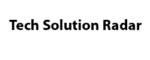RSS feeds in WordPress allow users to subscribe to blog posts and automatically receive updates. However, there might be situations where you don’t want to provide this feature, especially if your website doesn’t have a blog or you prefer not to have RSS feeds available.
In this guide, we’ll walk you through the steps to disable RSS feeds in WordPress.
Why Disable RSS Feeds in WordPress?
While RSS feeds are useful for blog subscribers, some website owners may have no need for them, especially on business sites, portfolio sites, or other non-blog platforms. Disabling them can help simplify your website and potentially reduce spam from bots that scrape content.
Method 1: Disable RSS Feeds Using a Plugin
The easiest way to disable RSS feeds in WordPress is by using a plugin. Here’s how:
Install and Activate the “Disable Feeds” Plugin:
- Go to the WordPress dashboard, navigate to Plugins > Add New, and search for “Disable Feeds.”
- Click Install Now, and once the plugin is installed, activate it.
Configure the Plugin Settings:
- After activation, go to Settings > Reading in the WordPress admin area.
- You’ll see new options to disable feeds. Choose the option that best suits your needs.
Save Your Changes:
- Once you’ve selected the appropriate settings, click Save Changes.
This method works best if you want a quick, hassle-free solution.
Method 2: Manually Disable RSS Feeds in WordPress
If you prefer not to use a plugin, you can disable RSS feeds manually by adding custom code to your theme’s functions.php file. Here’s how:
Edit the
functions.phpFile:- Log in to your WordPress dashboard, then go to Appearance > Theme File Editor.
- In the right-hand column, find and click on the
functions.phpfile.
Add the Code to Disable RSS Feeds:
- Add the following code to your
functions.phpfile:
phpfunction disable_rss_feeds() { wp_die( __('No feed available, please visit the homepage!') ); } add_action('do_feed', 'disable_rss_feeds', 1); add_action('do_feed_rdf', 'disable_rss_feeds', 1); add_action('do_feed_rss', 'disable_rss_feeds', 1); add_action('do_feed_rss2', 'disable_rss_feeds', 1); add_action('do_feed_atom', 'disable_rss_feeds', 1); add_action('do_feed_rss2_comments', 'disable_rss_feeds', 1); add_action('do_feed_atom_comments', 'disable_rss_feeds', 1);This code effectively disables all types of RSS feeds, including Atom and RSS 2.0 feeds.
- Add the following code to your
Save the Changes:
- After adding the code, click Update File to save the changes.
This method requires basic knowledge of coding and is a more hands-on approach. However, it gives you complete control over how RSS feeds are handled on your site.
Method 3: Redirect RSS Feed URLs
Another approach is to redirect RSS feed URLs to other parts of your website, such as the homepage or a custom page. Here’s how you can set up redirects:
Install and Activate the Redirection Plugin:
- In the WordPress admin dashboard, navigate to Plugins > Add New.
- Search for the “Redirection” plugin, install, and activate it.
Set Up the Redirects:
- Once activated, go to Tools > Redirection.
- Add new redirects for your RSS feed URLs. For example, you can redirect
yourwebsite.com/feed/to your homepage (yourwebsite.com).
Save the Redirects:
- After setting up your redirects, click Save to apply the changes.
Verifying RSS Feed Disabling
Once you’ve disabled RSS feeds using any of the above methods, it’s a good idea to verify that the feeds are indeed disabled. Simply visit yourwebsite.com/feed/ or yourwebsite.com/feed/rss/ to ensure they are no longer accessible. You should either see an error message or get redirected to the URL you specified.
Disabling RSS feeds in WordPress is easy and can be done using plugins or manual code snippets. Whether you want to streamline your website or prevent bots from scraping content, these methods offer flexible solutions to control how your site handles feeds.
If you decide to re-enable RSS feeds later, you can always remove the code or deactivate the plugin, bringing your feeds back online.